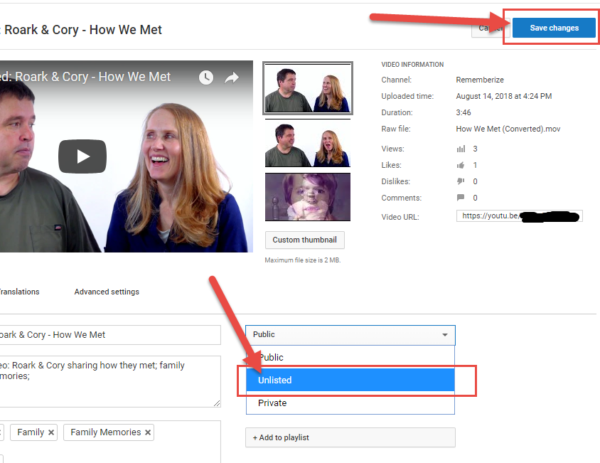How to Create UNLISTED YouTube Videos
YouTube is a great way to access videos from just about anywhere. But when it comes to sharing family videos, you may want the added privacy an ‘unlisted’ YouTube video offers. ‘Unlisted’ means that only people who know the unique link to the video can view it (such as friends or family to whom you send the link). An unlisted video will not appear in any of YouTube’s public spaces (such as search results, your channel, or the Browse page). An unlisted video is different from a private video in that a private video requires the viewer to have a YouTube account and that you specifically share your private video with that user.
When it comes to sharing family videos through a multi-media link in a photo book or scrapbook or holiday card… (see https://MoreAboutMe.org for more ideas) you want your video to be ‘unlisted’!
Step By Step Instructions
To create your unlisted YouTube video, first log into your YouTube account. If you don’t have one already, create one. It’s free!
1. Go to ‘Creator Studio’
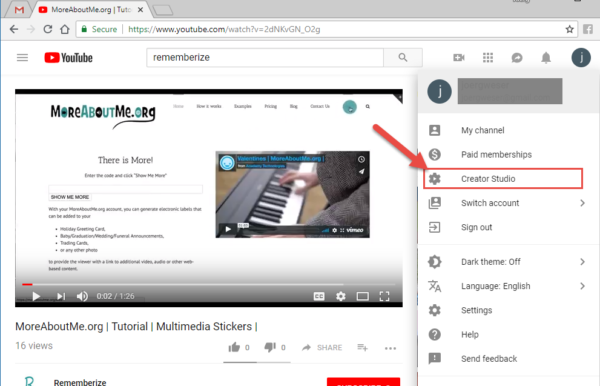
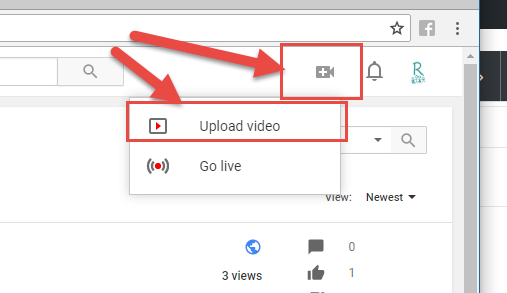
2. If you haven’t already uploaded your family video, do that first.
Click on the video icon in the top right hand corner of the screen (next to the Search bar), then choose ‘Upload Video’ – then follow the onscreen instructions.
3. If your video is already uploaded, select the video which you’d like to make an unlisted video. Click the Edit button to access the video’s settings.
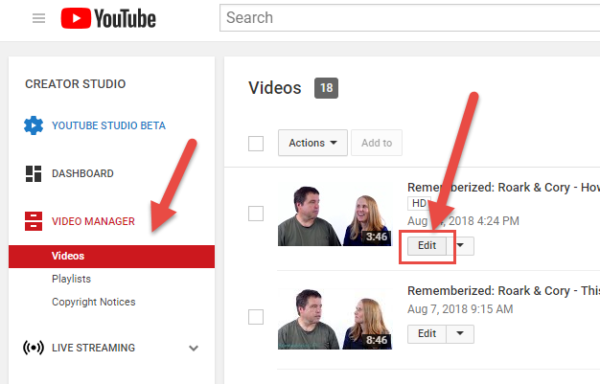
4. Go to the Privacy section of the page. There you’ll see the option to mark you video as “unlisted”, “public”, or “private”. Select unlisted.
5. Don’t forget to click the Save Changes button. Once you’ve done this your video will be an unlisted video.