Convert DVD to MP4 with (free) Handbrake
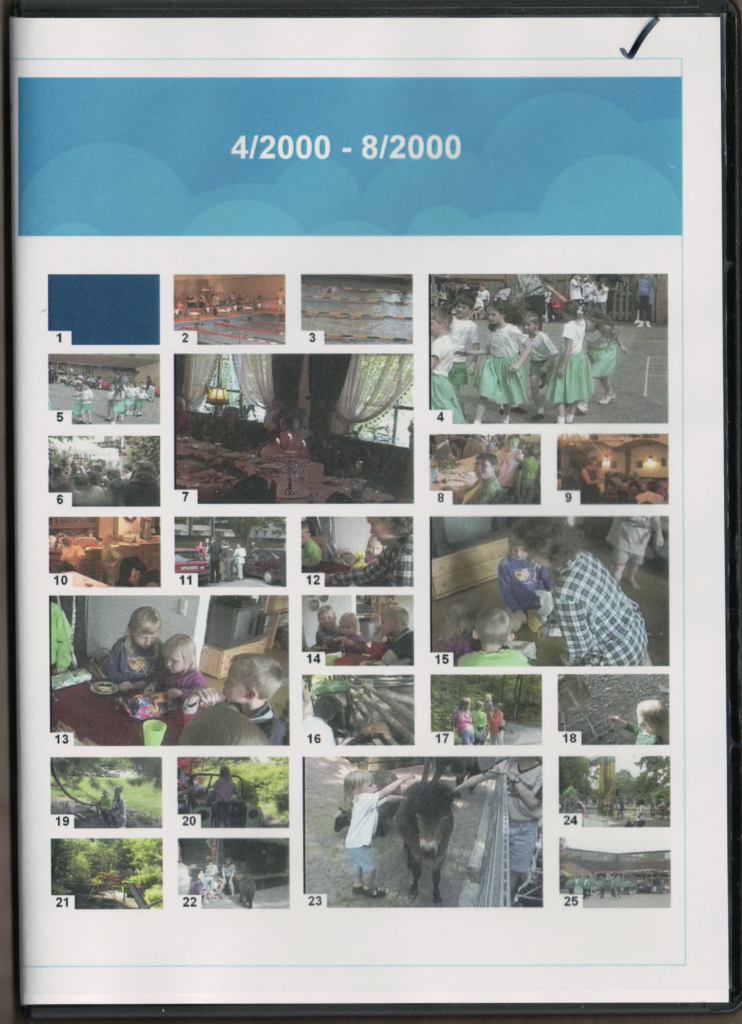
A couple of years ago I sent many of my home video tapes to Legacy Republic to have them converted to DVDs. Legacy Republic uses YesVideo to do this actual conversion service. As a bonus I was also given an account where I can view my videos online.
I’ve been in business for myself for close to 20 years and with some regularity use UPS and FedEx. I can only remember them loosing one package in all that time, one time something was misplaced and eventually found and delivered way too late, and one time the package got damaged. I haven’t kept track, but I estimate I shipped close to 5,000 items in that time period. That translates into only 0.06% errors. I think that’s an awesome track record – but still, when I sent those priceless tapes off, I was praying really hard that they would be part of the 99.94%. And they were!
More recently I wanted to use some of the footage in a Rememberize project and quickly discovered that my digitized memories weren’t quite as ‘digitized’ as I thought. Legacy Republic lets me clip footage from the online version and then share share those clips from their website. That’s pretty good, but didn’t go far enough. Maybe I’m a control freak, but I wanted a digital version of my memories, that I could clip and re-assemble and edit as I please. For that I needed the video in an industry standard format, and that is at the moment .mp4.
I contacted the YesVideo support about this and they confirmed that this was not possible using their services. However, they kindly pointed me toward a very cool and free utility that would get me what I wanted. That utility is called Handbrake (https://handbrake.fr/) and judging from the url is an open source project originating in France. But everything I saw was definitely in English, so no need to engage Google Translate.
Maybe I’m spending a little too much time leading up to the actual instructions. But that’s only because they are so ridiculously simple. 🙂
What to do
Handbrake will convert your DVD into an mp4 file, which means you’ll need to be able to run your DVD on your computer. I’ve been using laptops for a couple of years now and my current laptop doesn’t have a DVD drive. Since I do occasionally need to play a DVD I invested $30 in an ‘external DVD drive with USB port’ a couple of years ago. I don’t use it often, but clearly it was essential for this project.
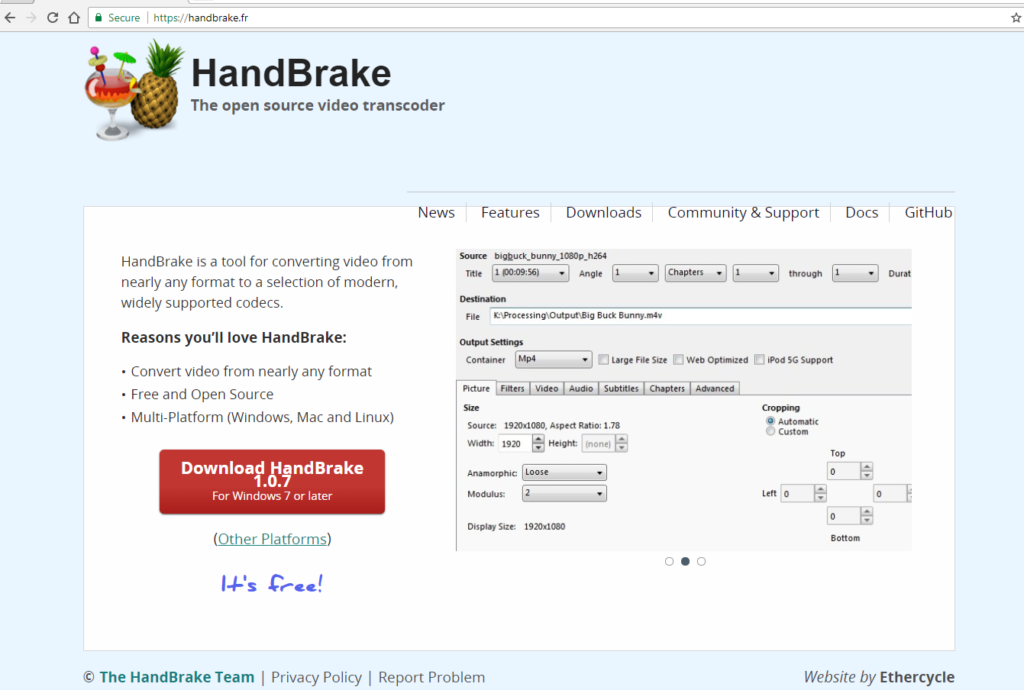
Step 1:
Go to https://handbrake.fr and download either the Windows or the Mac version.
Install it on your computer and then start it.
Step 2:
When Handbrake first comes up it asks me for the SOURCE. In my case my source was the DVD. [Note, that my DVD shows up as YesVideo.]
As soon as I click on the DVD icon Handbrake reads the contents of the DVD and finds the relevant files.
Notice on the next screen shot that it detected that my DVD is 2hours 12 minutes long.
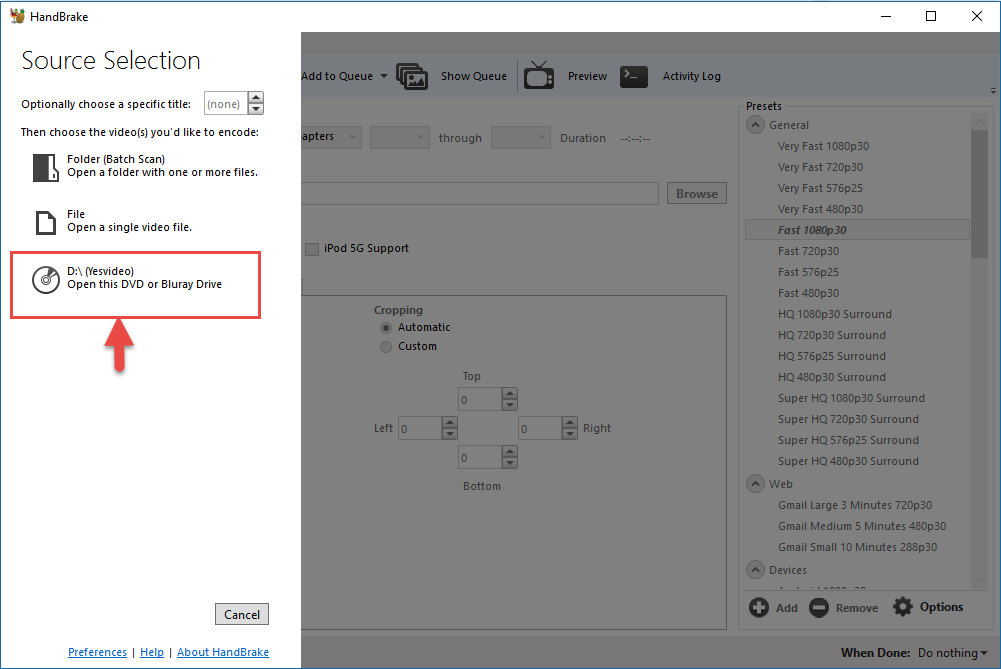
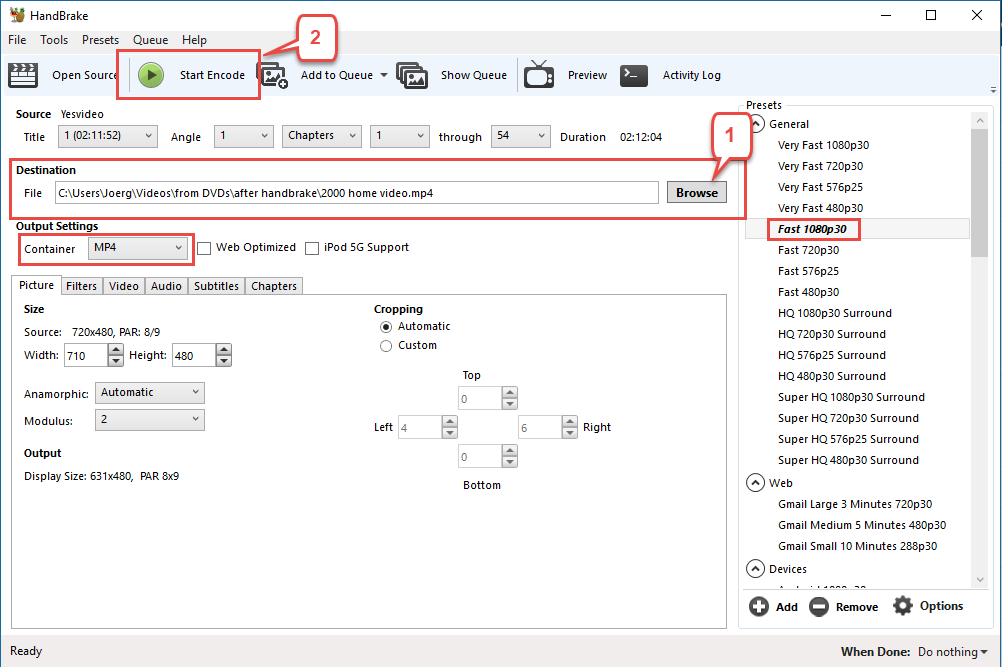
Step 3:
I did take the time to read a little bit about the settings, but in the end I went with the defaults. The important ones are
- Output Settings: MP4
- Presets: Fast 1080 30
MP4 is the file format that can be read by just about any video editor. And 1080 is the resolution that is high enough that the video will look good on a TV screen. You may have seen that as 1080p, FHD, or Full HD.
So really all I did was:
- Set the Destination folder and file name, and
- Click “Start Encode”.
Then I made myself dinner and after an hour or so returned to find the mp4 file I wanted.
